Artificial Intelligence is taking over the World by Storm. OpenAI has already launched GPT-4. Bing has already integrated the AI chatbot into its search engine. It’s simple to start with the new Microsoft Bing AI with ChatGPT; this guide will show you how. The new Bing combines the Microsoft search engine with a customized version of OpenAI‘s ChatGPT bot to provide more human conversational answers rather than a list of links on a page that may or may not contain the correct information.
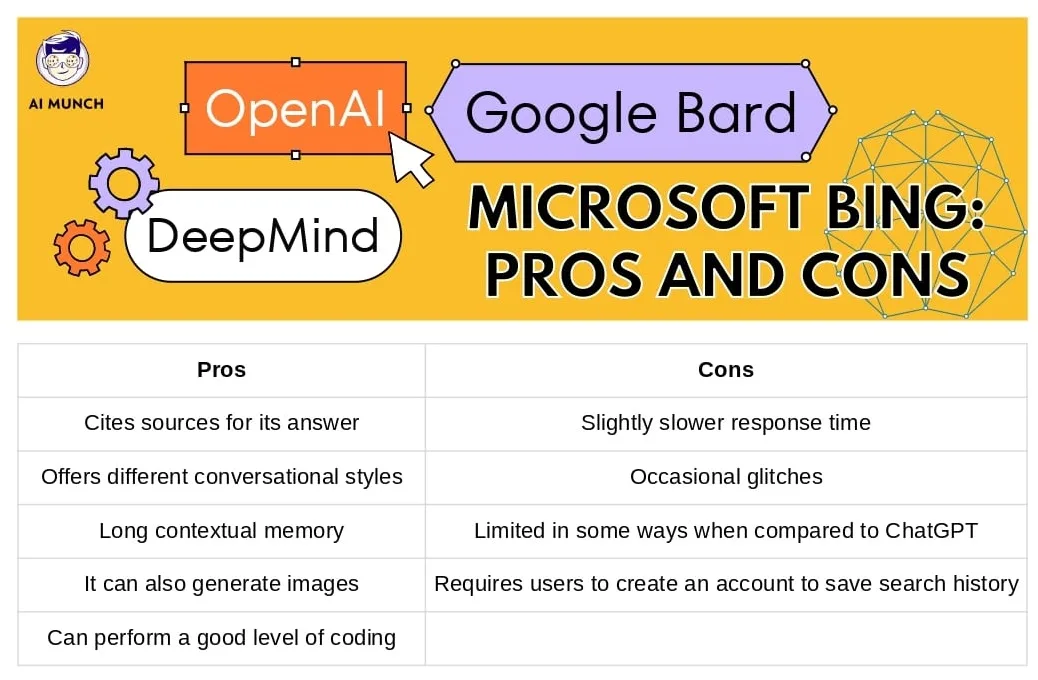
Also, unlike traditional search, the new Bing (and other chatbots like it) can answer complex questions and do various tasks, and you can be sure that it will understand the context of your conversation. However, no matter how you use the chatbot, you should never rely on the answers blindly because there will always be issues with accuracy and mistakes. But the question is ‘how to use Microsoft Bing AI Chatbot’?
This guide will teach you the fundamentals of using Bing AI on Windows 11, 10, macOS, or Linux. The chatbot is now available on mobile devices via the Microsoft Edge and Bing apps for Android, iOS, and Skype. (You can now use Bard, the new Google chatbot, to compete with Bing.)
How to chat with Microsoft Bing AI Chatbot
Time needed: 5 minutes
If you want to learn how to use Microsoft Bing AI Chatbot step by step, follow these instructions.
- Open Bing
To begin, open Bing in your preferred web browser. A new search bar, accommodating up to 1000 characters, has been added to the page.
- Ask Question
Ask a question you might have for someone else in the search box. (Bing AI is unlikely to provide a result to a generic keyword search. In other words, you shouldn’t try to do something like “install Windows 11.” Instead, type in a genuine query like, “How do I upgrade my operating system to Windows 11?”
- Look at the Right Side of the Bing Page
When you start the search, you’ll get an expected result with links sorted by ranking. On the right side, however, you will now find the Bing AI interface, which provides a more human-like answer with citations of information sources. To view the full response, click the “See more” button.
If you like the answer, Tumb up; if not, Thumb Down to rate the answers. This will help Bing to improve the chatbot. - Press ‘Chat’
You can access the chatbot by clicking the “Let’s chat” or “Chat” buttons at the bottom of the search box. You can always find the Chat by selecting the “Chat” tab on the main Bing page.
- ‘Am I using WhatsApp’
If you want to go straight to the Chat, click the “Chat” button on the Bing homepage. The experience will transition to the chatbot page when you open the Chat. You’ll notice immediately that this differs from your typical search experience. (It’s similar to chatting with someone else in WhatsApp or Teams.)
- Default Settings
The chatbot’s default conversation style will be “balanced,” allowing Bing to respond more neutrally, which means it will avoid taking sides on specific topics. You can, however, change the tone to “creative” to elicit more playful and original responses or “precise” to produce the most accurate response with more facts.
- ‘Content-Aware’
The artificial intelligence powering Bing in ChatGPT is “content-aware,” meaning it can remember your searches and help you with follow-up questions without starting from scratch. In this adventure, your questions can be as long as 2000 characters.
- ‘New Topic’
To begin a new discussion and leave the current one behind, select the “New Topic” (broom icon) button located directly to the right of the “Ask anything” box. (Usually, you want to ask complex questions to see the power of the AI.)
- Get Structured Answer
Bing AI will respond appropriately when asked a question, usually in bullet points or numbered steps. You will see citations with links to the data’s source depending on the answer. Citations appear with numbers next to specific keywords in the answer, but you can view the sources in the “Learn more” footnotes. You can also hover over the text in reply to see the source for that specific response portion. Click any of the given links and you will be directed to another page.
These simple steps will help you if you want to use the Microsoft Bing AI chatbot. That’s how you use Bing AI with ChatGPT; as you can see, it’s not like traditional search. Of course, you must interact with the chatbot in order to get the most out of it.
In addition to text-based responses, the Bing AI chatbot can now generate images from text input. The only catch is that the service is currently limited to 15 queries per session and 150 sessions per day. When using the chat, you will notice the number of queries you asked and the remaining queries for the specific topic in the bottom-right corner of the response.
FAQs
There are two simple ways to access Bing Chat once you have the new version of Microsoft Edge. Simply navigate to bing.com and select the “chat” tab in the Edge browser. You can also get to Bing Chat by hovering over the “Discover” icon in the top-right corner of the sidebar, which is labeled “Edge Copilot.”
Bing Chat is currently the only free platform that supports OpenAI’s most recent language model, GPT-4. These benefits make Bing Chat a more dependable go-to app than ChatGPT.
You can access the new Bing Chat AI using Google Chrome or Mozilla Firefox. Despite the fact that almost any platform can use the new Bing with ChatGPT (GPT-4) integration, Microsoft Edge on Windows 11, 10, macOS, or Linux is a requirement.
You can earn points using Bing after signing up for Microsoft Rewards. Points can be redeemed for free gift cards, software, movies, and more.
We chose Bing because of its convenient layout and extensive search options. We believe Google will struggle to compete unless it makes adjustments to its current one-line search bar. You can read more here.
Do you want to read more? Check out these articles.
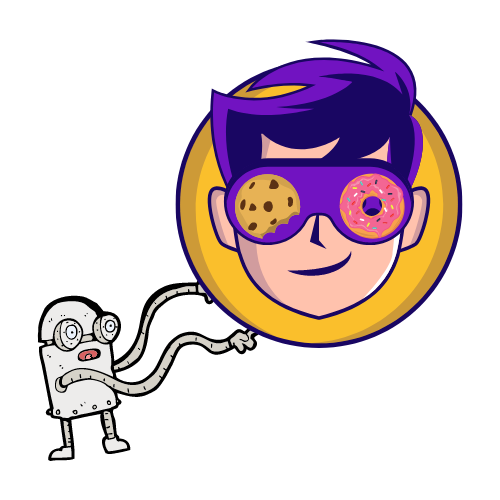


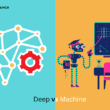









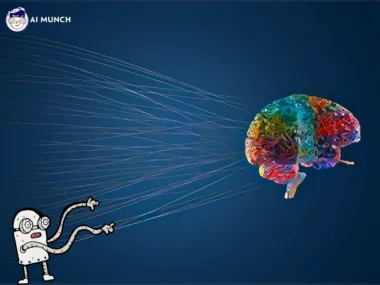
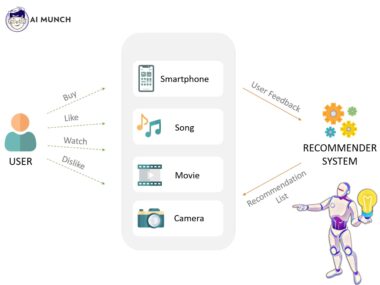
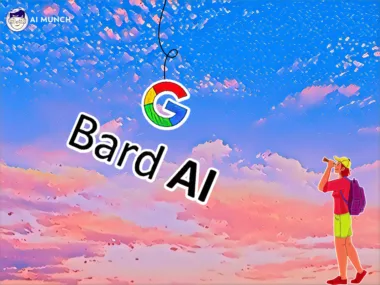
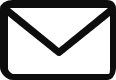
Hello! Someone in my Facebook group shared this site with us
so I came to look it over. I’m definitely enjoying the information. I’m
book-marking and will be tweeting this to my followers!
Superb blog and wonderful design and style.
thanks
Very nice post. I just stumbled upon your blog and wanted to say that I’ve really enjoyed surfing around your blog posts. In any case I will be subscribing to your rss feed and I hope you write again soon!
A round of applause for your blog article.Really thank you! Will read on…
stromectol online pharmacy ivermectin over counter
it was a very good sharing, i liked it a lot, i will follow you from now on..
Really informative blog article.Thanks Again. Much obliged.
Im grateful for the post.Really looking forward to read more. Will read on…